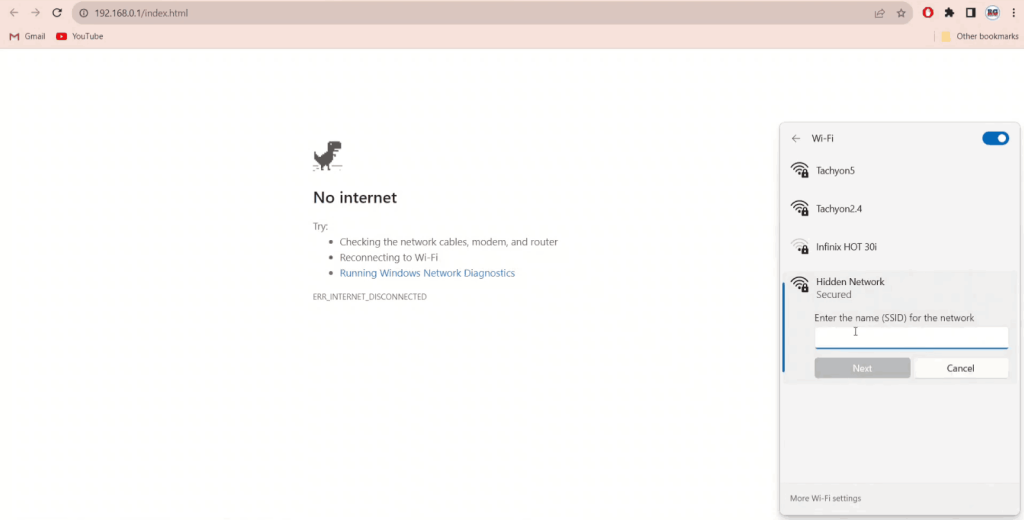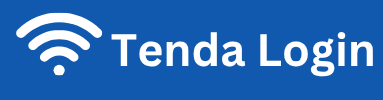Tenda IP Login Step-by-Step Guide
To make your internet connection fast and secure, you need to access your Tenda router login page. This admin panel contains all the settings that control your Wi-Fi network and help keep it stable.
Many users face challenges while opening the Tenda router login page. What is the default password? How do you reset the router? How do you log in? How do you protect it from unauthorized access? And what should you do if you forget the password?
All these types of questions related to your router are very important, and we will guide you through them step by step in detail.
Note: To access your router’s IP address, your device, laptop, computer, mobile, or tablet must be connected to your router. If your device is not connected to your own router, it will not work.
How to log in to the Tenda Router Wi-Fi
Here are steps which will help you to login the control panel of the tenda router.
Make sure your device is connected with the Tenda Wi-Fi network.
Connect your internet cable from your internet service provider on the back of the tenda router.

Connect included power adaptor to the device, then power on your Tenda Wi-Fi router.
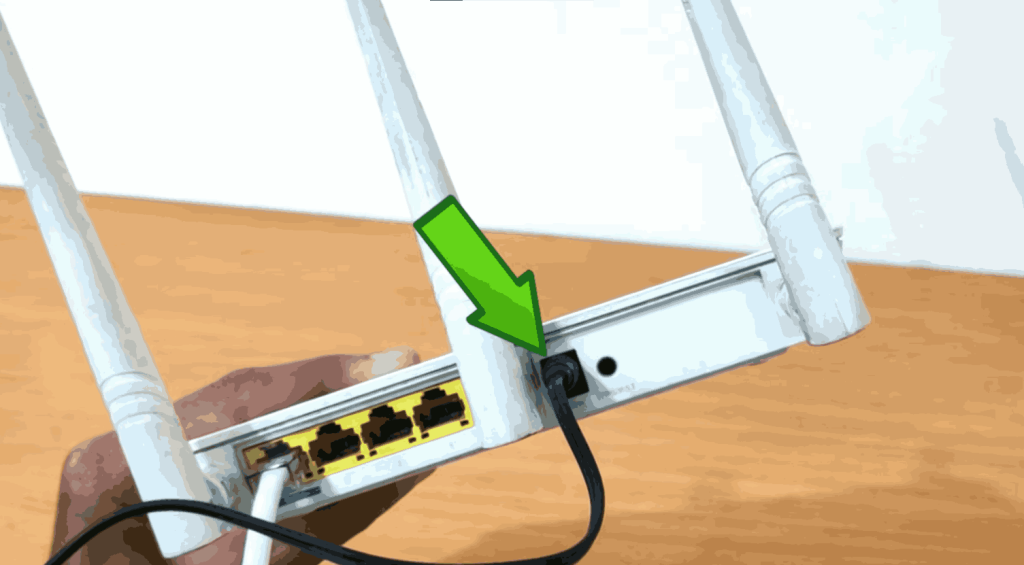
Open your browser, such as Chrome, Firefox, Edge, or Safari. In the address bar, type 192.168.0.1, and then press Enter or click on this http://192.168.0.1/
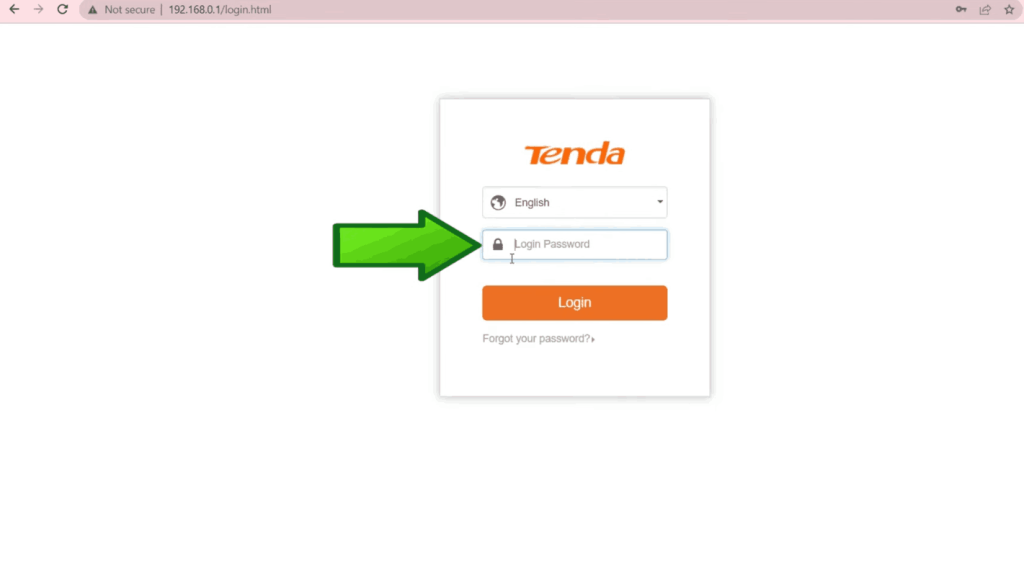
After browsing, it will take you to this login page and here it will require user name and password. You will have to enter your user name and password to see the dashboard where all settings exist.
Mostly default user name and password is: Admin
How to change the Wi-Fi password & name in the Tenda router
Sometimes, we need to update our Wi-Fi password to keep our network safe and secure. In this way, changing passwords helps keep us protected. We also have the authority to check how many users are connected to our device.
You must be connected to Wi-Fi by changing the name and password. Open any browser and type 192.168.0.1 and enter it. Here you will see the interface of the homepage. In the menu bar, click on Wireless Settings.

Here you will see the current Wi-Fi Name and Password. Set your new Wi-Fi password and then change the Wi-Fi password you have chosen. The Wi-Fi password must contain at least eight characters.
You will see a notice on top, and click on ok, you will be disconnected from your Wi-Fi. Wait for 30 seconds and connect to the new SSID and password you set before.
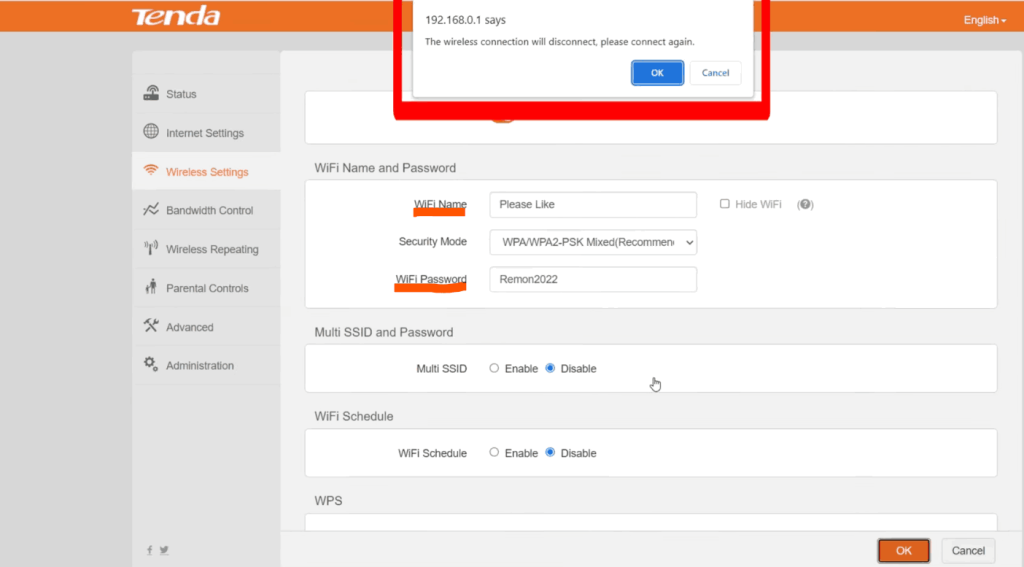
How to block devices on Tenda router
Sometimes our internet slows down because of unknown connected devices. In such conditions, it becomes mandatory to block these devices from our tenda admin login router.
Open any browser and type tenda router IP address 192.168.0.1, then enter it. In this Status sidebar option, you will see how many devices are connected with their downloading and uploading speeds.
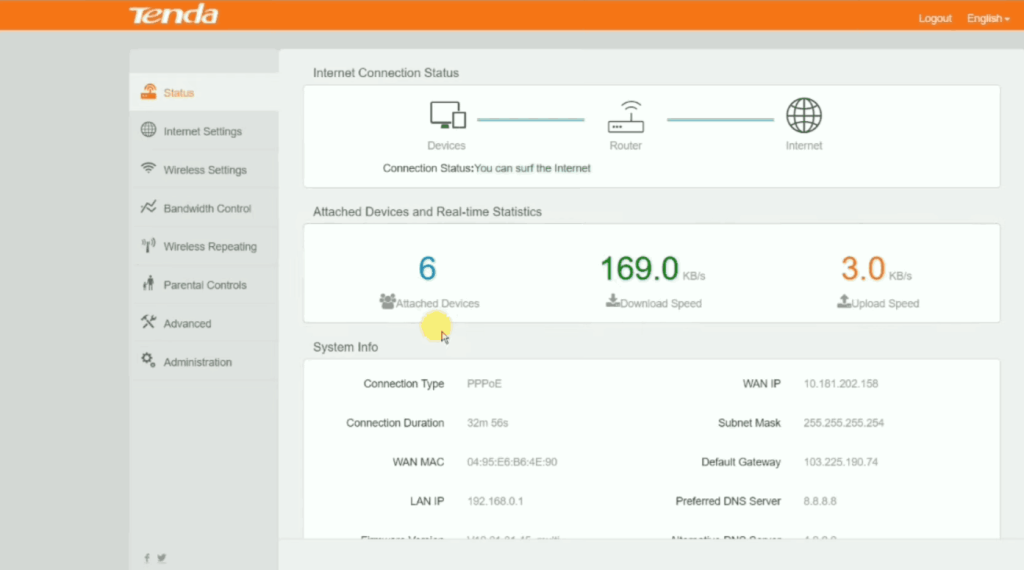
Click on Bandwidth Controls, and you will see all attached devices. There is an option under the Native Device from where you can block and unblock the connected device. After performing an action, click on the Ok button and it will be saved successfully.
We have the option of how much we should set the limit. I have successfully blocked two devices. Now again I can easily unblock these devices by clicking on Remove.
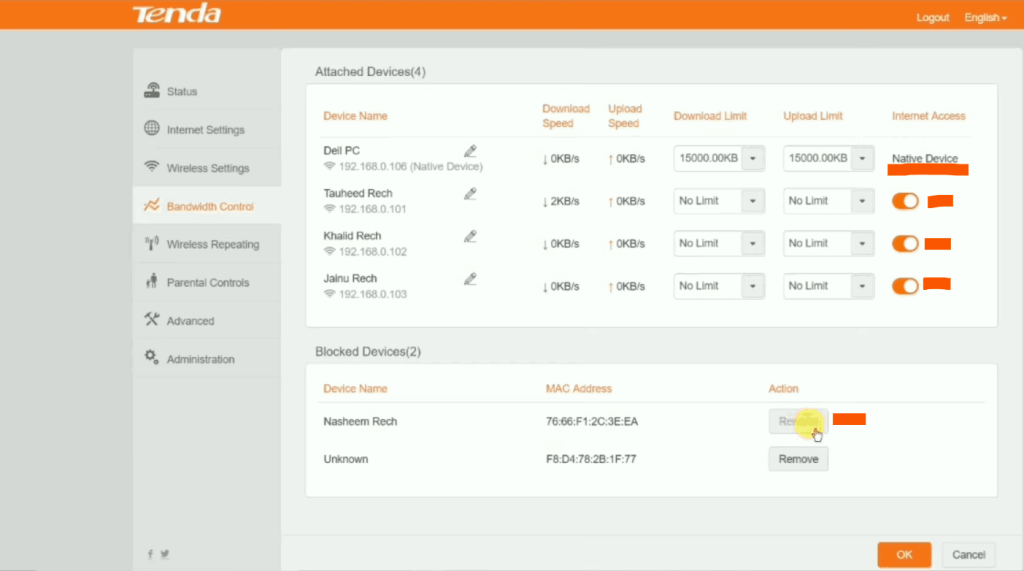
Fix error no response from the remote server
If you are in trouble with no response from the remote server, then you need to check your router.
Note: Ensure that your Tenda router is secure. Check the power cable quality and ensure that the router is properly plugged in and powered on. Verify that the Ethernet cable from your modem is connected to the LAN port on your router. Sometimes, service disruptions can impact connectivity without any issues on your router.

First of all, disconnect the router’s power cable. Then reconnect the router power cable and wait for a few seconds. Now check your internet, it will be working now.
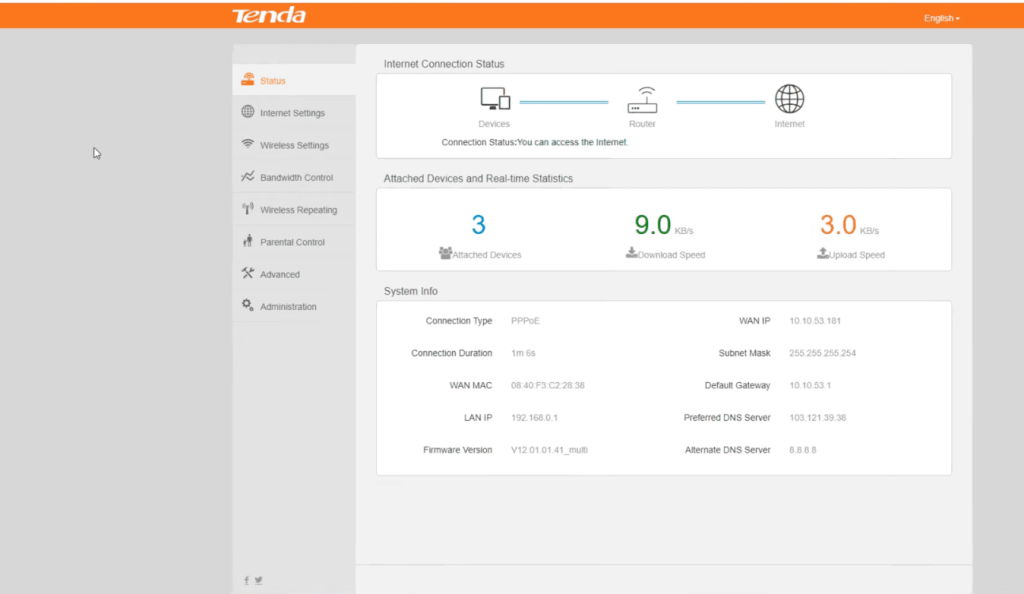
Full Reset Tenda WiFi Router
When WiFi repeatedly starts disconnecting, the best solution is to reset the router. Our router comes with factory default settings. It will finish all the old passwords, settings, and configurations. Now you can set up the router easily.
First of all, power on your tenda router. The startup procedure will be around 30 seconds to 1 minute. When the procedure completes WiFi led lights green.

On the backside of your router reset button is located. Press and hold the reset button for over seven seconds. Router lights will start flashing. Give it thirty seconds to restore normal operation.

Steps to upgrade the firmware on Tenda router
Firmware is the software of the router that controls all the router’s functions. With the passage of time, the company adds new features. This fixes the bugs and stabilizes the internet speed.
Connect your mobile or computer to the tenda router using an Ethernet cable or WiFi. Login to your router using this address 192.168.0.1
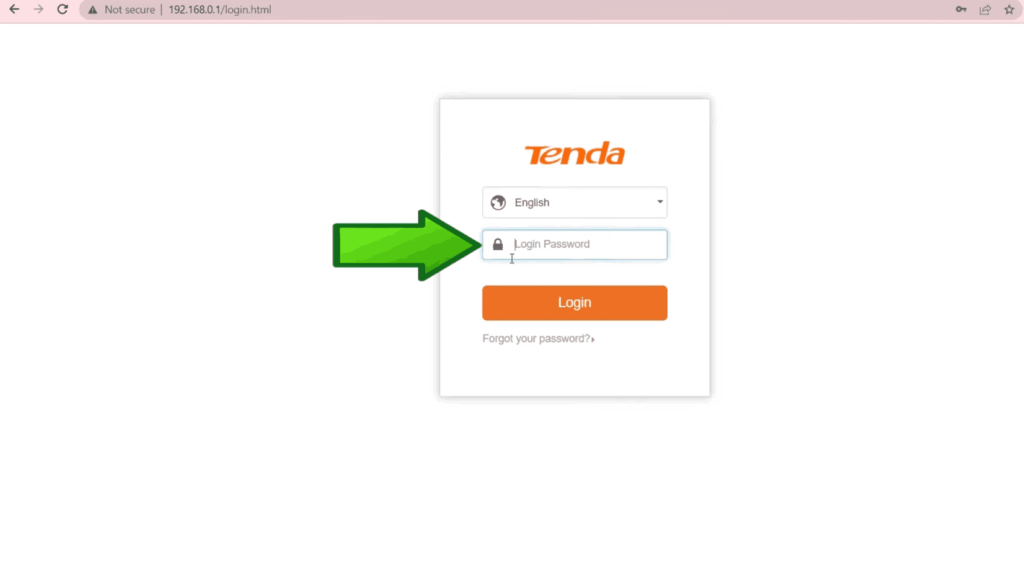
At the bottom left, click on the administration tab. Scroll down for the firmware update option. You will see your current firmware version
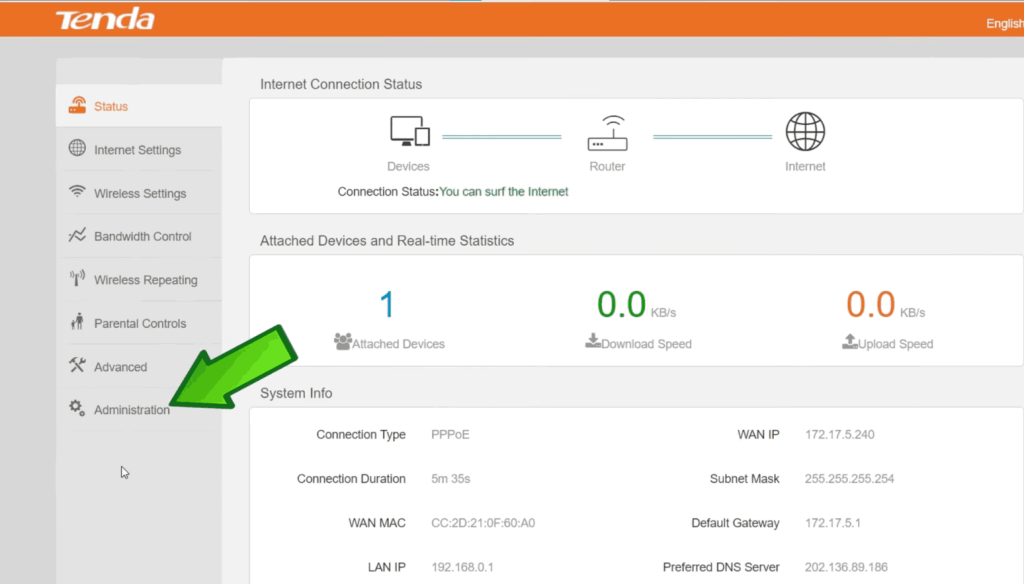
Open a new tab in the browser and type firmware according to your model. Download the latest firmware from the official website and upload it to your router.
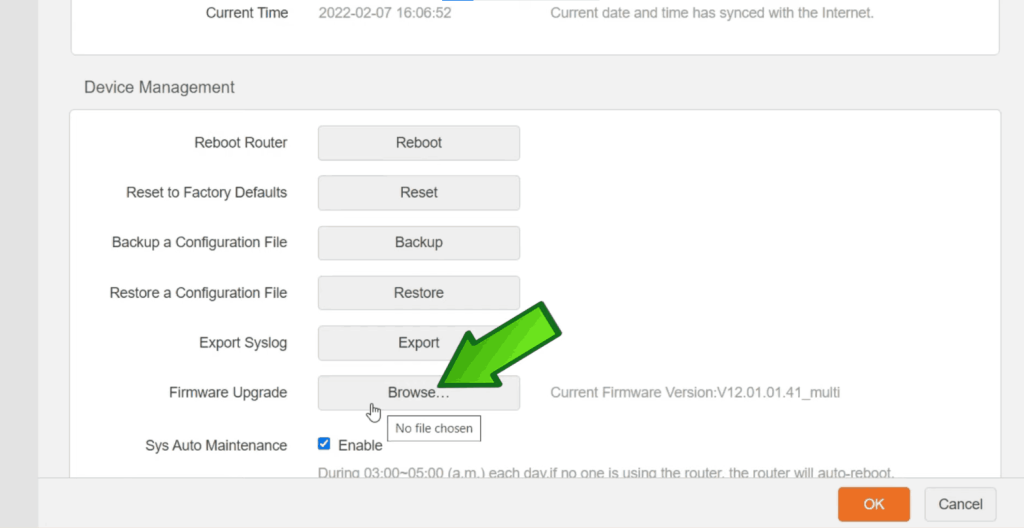
Find Your Router IP Address
In the search icon, type “cmd” and click on Run as administrator.
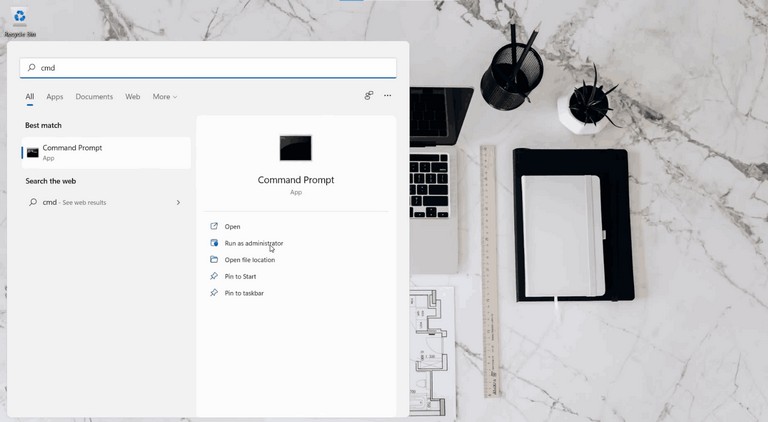
Once the window opens, type ‘ipconfig‘ and press Enter.
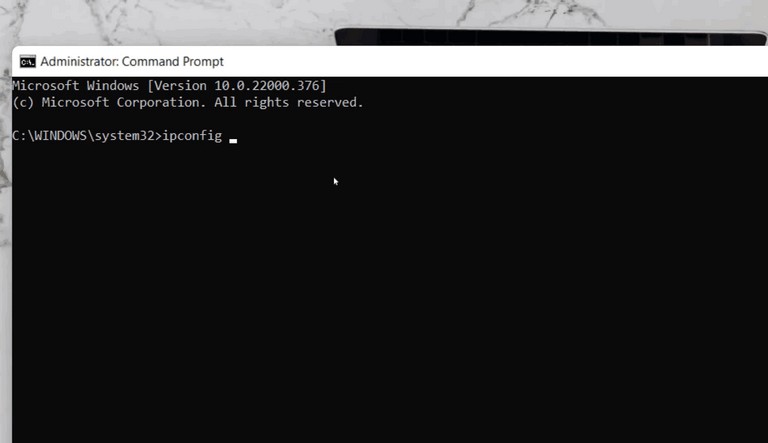
You need to check the Default Gateway. This is the IP of your router. Remember that your router must be connected to your laptop or computer.
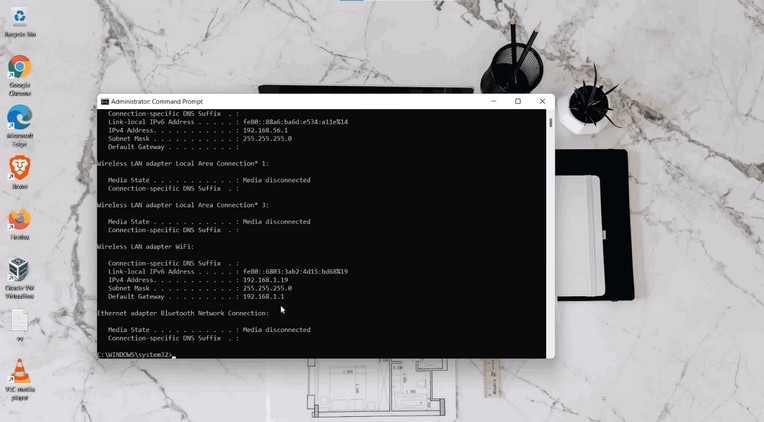
Method to Increase Your WiFi speed/range
There is a dire need to improve the settings for getting a good internet speed. Log in to the router with your router IP address.
Click on the sidebar Advanced you will see the router WiFi Distance. Here you have the two options 300 meters and 900 meters. You can set the distance according to your own requirements.
If the router WiFi Distance is not showing in your router, you need to update the firmware.
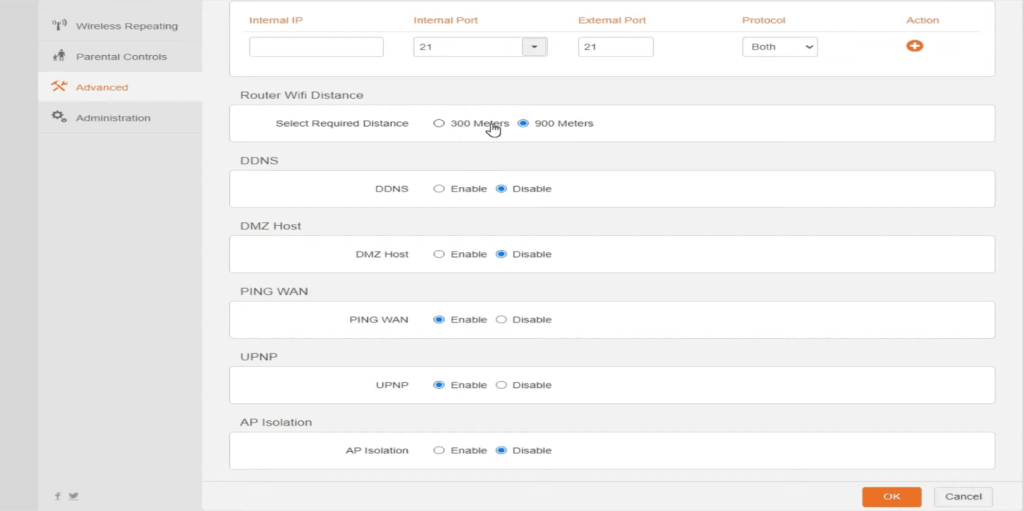
Tenda router admin password change
You can access your tender router with an IP address. You must have remembered your own password to change your admin password.
Click on Administration and add the old password first. Set a strong password between 5 and 32 characters.
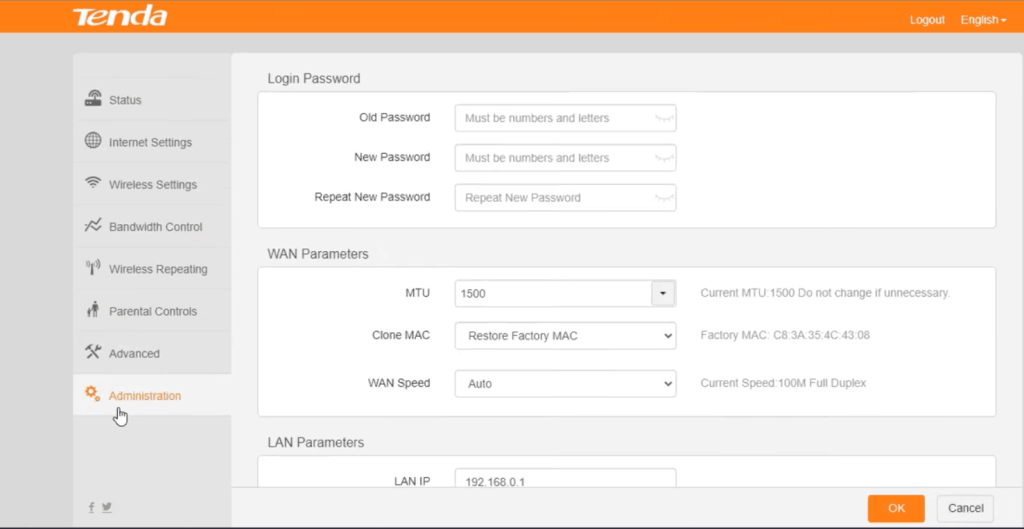
How to hide WiFi name Tenda router
Access your Tenda WiFi login with the IP address 192.168.0.1. Click on the sidebar Wireless Settings, and “check on” or “tick” the Hide WiFi button and save it. But the question is how you will access it.
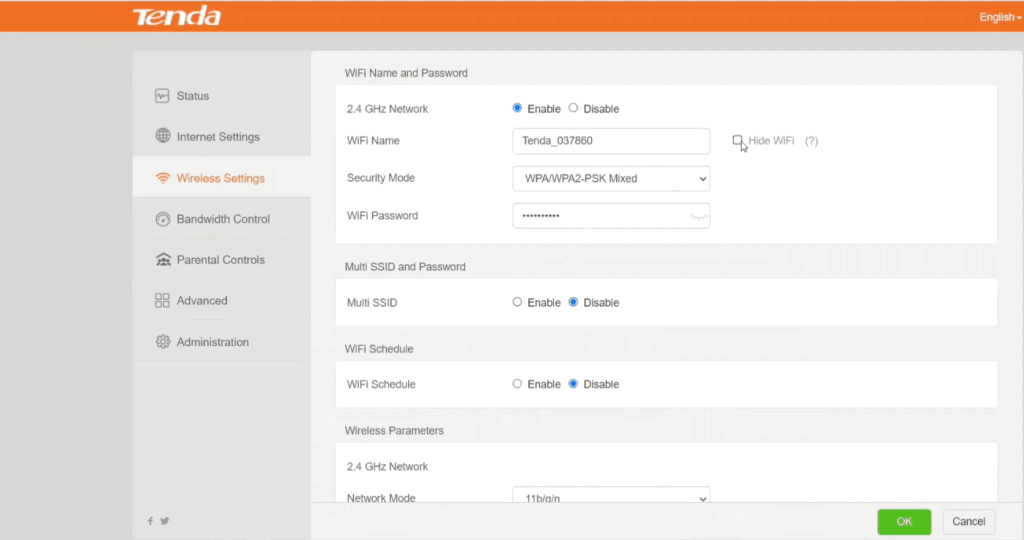
To access your hidden WiFi you need to remember your WiFi name with password. It will show as a hidden network. First of all, enter your WiFi name and then the password.